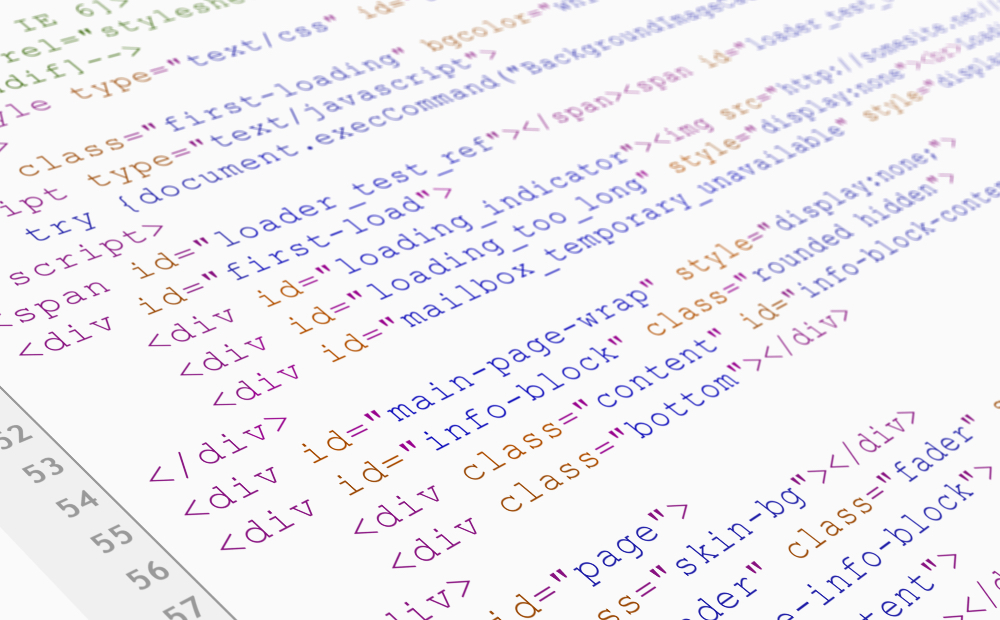Introduction
CSS Flexbox, or the Flexible Box Layout, is a powerful layout module in CSS3. It provides a more efficient way to design complex web layouts compared to traditional layout methods. Flexbox is designed to align and distribute space among items in a container, even when their sizes are unknown or dynamic.
In this comprehensive tutorial, we will break down the Flexbox model, explain its various properties, and show you how to use it to build flexible and responsive layouts. By the end of this guide, you’ll have a solid understanding of Flexbox and be able to implement it in your web projects.
What is CSS Flexbox?
CSS Flexbox, commonly referred to as Flexbox, is a layout model that allows you to create flexible and responsive layouts with ease. The Flexbox model is based on the concept of a “flex container” that can control the arrangement of its “flex items” along one or both axes.
The main features of Flexbox include:
- Direction: You can define the direction of the flex items, either horizontally or vertically.
- Order: You can change the order of the flex items without changing the HTML structure.
- Alignment: You can easily align items both horizontally and vertically within the flex container.
The Basics of Flexbox
Before we dive into the properties and usage of Flexbox, let’s understand some basic terminology and concepts.
Flex Container and Flex Items
- Flex Container: The parent element that has the
display: flexordisplay: inline-flexproperty. It defines a flex context for its direct children. - Flex Items: The direct children of a flex container. These items can be flexibly arranged and aligned using Flexbox properties.
Flex Direction
The flex-direction property defines the direction in which the flex items are placed in the flex container. It can take four possible values:
row(default): Flex items are arranged horizontally from left to right.row-reverse: Flex items are arranged horizontally from right to left.column: Flex items are arranged vertically from top to bottom.column-reverse: Flex items are arranged vertically from bottom to top.
Example:
.flex-container {
display: flex;
flex-direction: row;
}Flex Wrap
The flex-wrap property determines whether the flex container should wrap its items when there is not enough space. It can take three possible values:
nowrap(default): Flex items are kept on a single line.wrap: Flex items wrap onto multiple lines.wrap-reverse: Flex items wrap onto multiple lines in reverse order.
Example:
.flex-container {
display: flex;
flex-wrap: wrap;
}Justify Content
The justify-content property aligns flex items along the main axis (horizontal by default). It can take several values:
flex-start(default): Items are aligned to the start of the flex container.flex-end: Items are aligned to the end of the flex container.center: Items are centered within the flex container.space-between: Items are evenly distributed with the first item at the start and the last item at the end.space-around: Items are evenly distributed with equal space around them.space-evenly: Items are evenly distributed with equal space between and around them.
Example:
.flex-container {
display: flex;
justify-content: center;
}Align Items
The align-items property aligns flex items along the cross axis (vertical by default). It can take several values:
stretch(default): Items stretch to fill the flex container.flex-start: Items are aligned to the start of the cross axis.flex-end: Items are aligned to the end of the cross axis.center: Items are centered along the cross axis.baseline: Items are aligned along their baselines.
Example:
.flex-container {
display: flex;
align-items: center;
}Align Content
The align-content property aligns flex lines within a flex container with extra space along the cross axis. It applies only when there are multiple flex lines. It can take several values:
flex-start: Flex lines are packed to the start of the flex container.flex-end: Flex lines are packed to the end of the flex container.center: Flex lines are packed to the center of the flex container.space-between: Flex lines are evenly distributed with the first line at the start and the last line at the end.space-around: Flex lines are evenly distributed with equal space around them.space-evenly: Flex lines are evenly distributed with equal space between and around them.stretch(default): Flex lines stretch to fill the flex container.
Example:
.flex-container {
display: flex;
align-content: space-between;
}Flex Item Properties
Flex items have several properties that allow you to control their size, order, and alignment within the flex container.
Order
The order property specifies the order in which flex items are laid out. The default value is 0, and items with a lower order value are placed before items with a higher order value.
Example:
.flex-item {
order: 2;
}Flex Grow
The flex-grow property specifies how much a flex item should grow relative to the other flex items. The default value is 0, meaning the item will not grow.
Example:
.flex-item {
flex-grow: 1;
}Flex Shrink
The flex-shrink property specifies how much a flex item should shrink relative to the other flex items when there is not enough space. The default value is 1, meaning the item will shrink.
Example:
.flex-item {
flex-shrink: 0;
}Flex Basis
The flex-basis property specifies the initial size of a flex item before any remaining space is distributed. It can take values such as auto, 0, or a specific size (e.g., 100px).
Example:
.flex-item {
flex-basis: 100px;
}Flex
The flex shorthand property combines the flex-grow, flex-shrink, and flex-basis properties into one. It can take values in the following order: flex-grow, flex-shrink, flex-basis.
Example:
.flex-item {
flex: 1 0 100px;
}Align Self
The align-self property allows you to override the align-items property for individual flex items. It can take the same values as align-items.
Example:
.flex-item {
align-self: flex-end;
}Practical Examples
Let’s put these properties into practice with some examples.
Simple Flexbox Layout
Here’s a simple example of a Flexbox layout with a header, content area, and footer:
<!DOCTYPE html>
<html lang="en">
<head>
<meta charset="UTF-8">
<meta name="viewport" content="width=device-width, initial-scale=1.0">
<title>Simple Flexbox Layout</title>
<style>
.container {
display: flex;
flex-direction: column;
min-height: 100vh;
}
.header, .footer {
background: #f0f0f0;
padding: 20px;
text-align: center;
}
.content {
flex: 1;
padding: 20px;
background: #e0e0e0;
}
</style>
</head>
<body>
<div class="container">
<div class="header">Header</div>
<div class="content">Content Area</div>
<div class="footer">Footer</div>
</div>
</body>
</html>Responsive Navigation Menu
Here’s an example of a responsive navigation menu using Flexbox:
<!DOCTYPE html>
<html lang="en">
<head>
<meta charset="UTF-8">
<meta name="viewport" content="width=device-width, initial-scale=1.0">
<title>Responsive Navigation Menu</title>
<style>
.nav {
display: flex;
flex-wrap: wrap;
background: #333;
}
.nav-item {
flex: 1 1 auto;
text-align: center;
padding: 15px;
color: white;
}
@media (max-width: 600px) {
.nav-item {
flex: 1 1 100%;
}
}
</style>
</head>
<body>
<nav class="nav">
<div class="nav-item">Home</div>
<div class="nav-item">About</div>
<div class="nav-item">Services</div>
<div class="nav-item">Contact</div>
</nav>
</body>
</html>Best Practices for Using Flexbox
To get the most out of Flexbox, follow these best practices:
- Use Semantic HTML: Combine Flexbox with semantic HTML elements (e.g.,
<header>,<nav>,<section>,<footer>) to create well-structured and accessible web pages. - Keep It Simple: Use Flexbox for simpler one-dimensional layouts. For more complex, multi-dimensional layouts, consider using CSS Grid alongside Flexbox.
- Fallbacks for Older Browsers: Ensure that your Flexbox layouts are backward-compatible with older browsers by providing appropriate fallbacks.
- Consistent Testing: Test your Flexbox layouts across different devices and screen sizes to ensure they behave as expected.
- Documentation: Refer to the MDN Web Docs and other reliable sources for detailed information and examples.
Advanced Flexbox Techniques
Now, let’s explore some advanced techniques and examples that demonstrate the versatility and power of Flexbox.
Nested Flexbox Layouts
Flexbox allows you to nest flex containers within other flex containers. This enables the creation of complex layouts by combining multiple flex containers.
Example:
<!DOCTYPE html>
<html lang="en">
<head>
<meta charset="UTF-8">
<meta name="viewport" content="width=device-width, initial-scale=1.0">
<title>Nested Flexbox Layout</title>
<style>
.outer-container {
display: flex;
flex-direction: row;
height: 100vh;
}
.inner-container {
display: flex;
flex-direction: column;
flex: 1;
margin: 10px;
background: #f0f0f0;
}
.box {
flex: 1;
margin: 10px;
background: #ccc;
text-align: center;
padding: 20px;
}
</style>
</head>
<body>
<div class="outer-container">
<div class="inner-container">
<div class="box">Box 1</div>
<div class="box">Box 2</div>
</div>
<div class="inner-container">
<div class="box">Box 3</div>
<div class="box">Box 4</div>
</div>
</div>
</body>
</html>Flexbox Grid Layout
While Flexbox is primarily designed for one-dimensional layouts, you can create grid-like layouts by combining multiple flex containers. This technique is useful for creating responsive layouts.
Example:
<!DOCTYPE html>
<html lang="en">
<head>
<meta charset="UTF-8">
<meta name="viewport" content="width=device-width, initial-scale=1.0">
<title>Flexbox Grid Layout</title>
<style>
.grid-container {
display: flex;
flex-wrap: wrap;
}
.grid-item {
flex: 1 1 calc(33.333% - 10px);
margin: 5px;
background: #ccc;
text-align: center;
padding: 20px;
}
@media (max-width: 600px) {
.grid-item {
flex: 1 1 calc(50% - 10px);
}
}
@media (max-width: 400px) {
.grid-item {
flex: 1 1 100%;
}
}
</style>
</head>
<body>
<div class="grid-container">
<div class="grid-item">Item 1</div>
<div class="grid-item">Item 2</div>
<div class="grid-item">Item 3</div>
<div class="grid-item">Item 4</div>
<div class="grid-item">Item 5</div>
<div class="grid-item">Item 6</div>
</div>
</body>
</html>Flexbox Alignment Techniques
Flexbox makes it easy to center elements both horizontally and vertically within their container. Here’s how you can achieve centering using Flexbox.
Horizontally Centering a Single Item
To horizontally center a single item, use justify-content with center.
Example:
<!DOCTYPE html>
<html lang="en">
<head>
<meta charset="UTF-8">
<meta name="viewport" content="width=device-width, initial-scale=1.0">
<title>Horizontal Centering</title>
<style>
.container {
display: flex;
justify-content: center;
height: 100vh;
background: #f0f0f0;
}
.item {
background: #ccc;
padding: 20px;
}
</style>
</head>
<body>
<div class="container">
<div class="item">Centered Item</div>
</div>
</body>
</html>Vertically Centering a Single Item
To vertically center a single item, use align-items with center.
Example:
<!DOCTYPE html>
<html lang="en">
<head>
<meta charset="UTF-8">
<meta name="viewport" content="width=device-width, initial-scale=1.0">
<title>Vertical Centering</title>
<style>
.container {
display: flex;
align-items: center;
height: 100vh;
background: #f0f0f0;
}
.item {
background: #ccc;
padding: 20px;
}
</style>
</head>
<body>
<div class="container">
<div class="item">Centered Item</div>
</div>
</body>
</html>Centering a Single Item Both Horizontally and Vertically
To center a single item both horizontally and vertically, use both justify-content and align-items with center.
Example:
<!DOCTYPE html>
<html lang="en">
<head>
<meta charset="UTF-8">
<meta name="viewport" content="width=device-width, initial-scale=1.0">
<title>Horizontal and Vertical Centering</title>
<style>
.container {
display: flex;
justify-content: center;
align-items: center;
height: 100vh;
background: #f0f0f0;
}
.item {
background: #ccc;
padding: 20px;
}
</style>
</head>
<body>
<div class="container">
<div class="item">Centered Item</div>
</div>
</body>
</html>Equal Height Columns
Flexbox can easily create equal-height columns, even if the content inside them has different lengths.
Example:
<!DOCTYPE html>
<html lang="en">
<head>
<meta charset="UTF-8">
<meta name="viewport" content="width=device-width, initial-scale=1.0">
<title>Equal Height Columns</title>
<style>
.container {
display: flex;
height: 100vh;
}
.column {
flex: 1;
margin: 10px;
background: #ccc;
padding: 20px;
}
</style>
</head>
<body>
<div class="container">
<div class="column">Column 1<br>With additional text to make it taller.</div>
<div class="column">Column 2</div>
<div class="column">Column 3</div>
</div>
</body>
</html>Debugging Flexbox
When working with Flexbox, it’s important to have tools to help you debug and visualize the layout. Here are a few tips and tools that can assist you:
- Browser DevTools: Use the Developer Tools (DevTools) in modern browsers like Chrome, Firefox, and Edge to inspect and debug Flexbox layouts. The DevTools provide visual representations of Flexbox properties.
- Flexbox Inspector: Firefox has a Flexbox Inspector tool that highlights and visualizes Flexbox containers and items.
- Flexbox Froggy: A fun and interactive game that helps you learn Flexbox properties by guiding a frog to its lily pad. You can find it at Flexbox Froggy.
Conclusion
CSS Flexbox is an incredibly powerful tool for creating flexible and responsive web layouts. It simplifies the process of aligning and distributing space among items in a container, making it easier to build complex layouts without relying on traditional float or positioning methods.
In this tutorial, we’ve covered the basics of Flexbox, explored its various properties, and provided practical examples to help you understand and implement Flexbox in your web projects. By following best practices and experimenting with the techniques mentioned, you’ll be well on your way to mastering Flexbox and enhancing your web development skills.
Happy coding!